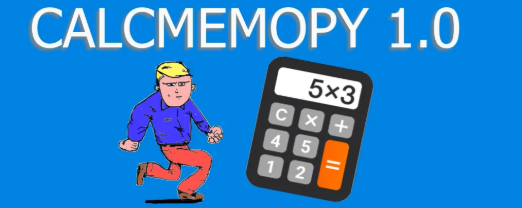How to delete an object
If you give a label to an object you draw on the canvas, you can delete it with the method `delete` of canvas object itself. Let’s use the code of the last lesson, to see how can we use it pratically.
# delete on cavas rectangle1 = canvas.draw_rectangle((0,0,10,10), fill='blue') canvas.delete(rectangle1)
Let’s see the example (sort of game)
# a game with tkinter and canvas
import tkinter as tk
root = tk.Tk()
WIDTH = HEIGHT = 400
x1 = y1 = WIDTH / 2
canvas = tk.Canvas(root, width=WIDTH, height=HEIGHT)
canvas.pack()
c1 = canvas.create_rectangle(x1, y1, x1 + 10, y1 + 10)
c2 = canvas.create_rectangle(x1, y1, x1 + 10, y1 + 10)
def draw_rect():
global c2
canvas.delete(c2)
c2 = canvas.create_rectangle(x1, y1, x1 + 10, y1 + 10, fill="green")
def del_rect():
canvas.delete(c1)
#canvas.create_rectangle(x1, y1, x1 + 10, y1 + 10, fill="white", opacity=0.5)
def move(event):
global x1, y1
if event.char == "a":
del_rect()
x1 -= 10
elif event.char == "d":
del_rect()
x1 += 10
elif event.char == "w":
del_rect()
y1 -= 10
elif event.char == "s":
del_rect()
y1 += 10
# draw_rect()
draw_rect()
root.bind("<Key>", move)
root.mainloop()
In the following video you can see the game in action.
Moving object on screen: Python, tkinter, canvas, create_rectangle, canvas.delete
In this video there is the moving object made with the previous code.
Tkinter test for students
Tkinter articles