This is a very useful app I made to capture images on screen to make at the end (when you press ESC) a pfd automatically with the images you captured. This is very nice and it uses pygame to show the images you are capturing. You just drag a rectangle on the area you want to capture. Click once to drag the rectangle and a second time to the left right botto point to close the rectangle. The image will be captured and you will start again.

I added some new interesting features to my app to save images from the screen as faster as is possible. Now it creates also a pdf when you finish to capture images.
You can find this code and other utilities here
https://github.com/formazione/utilities
This is the code
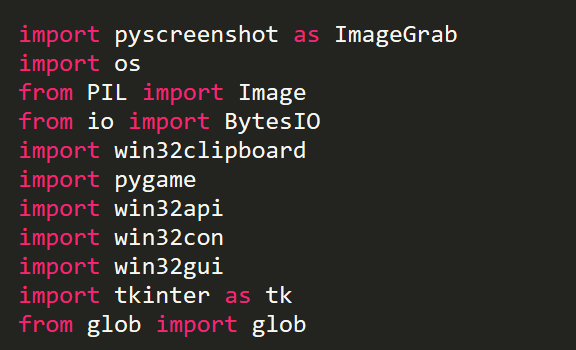
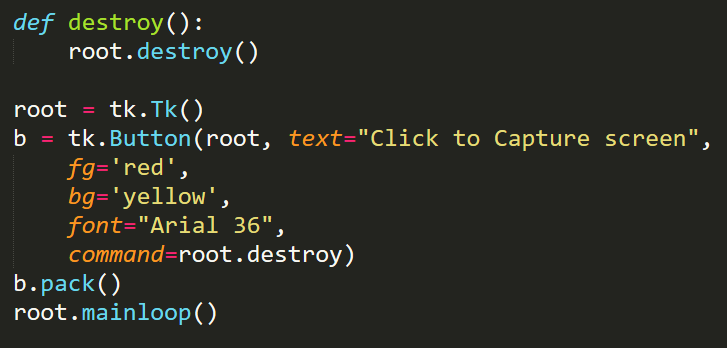
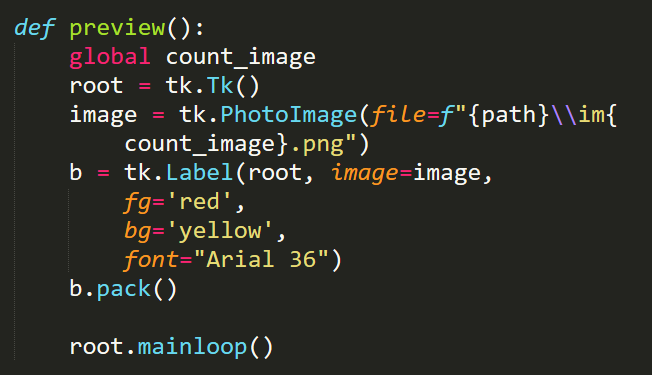
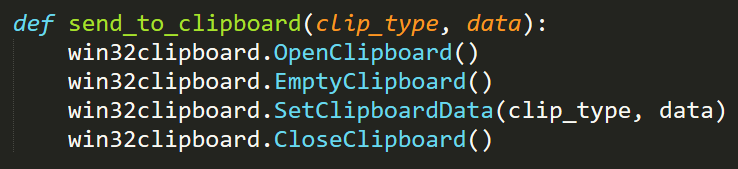
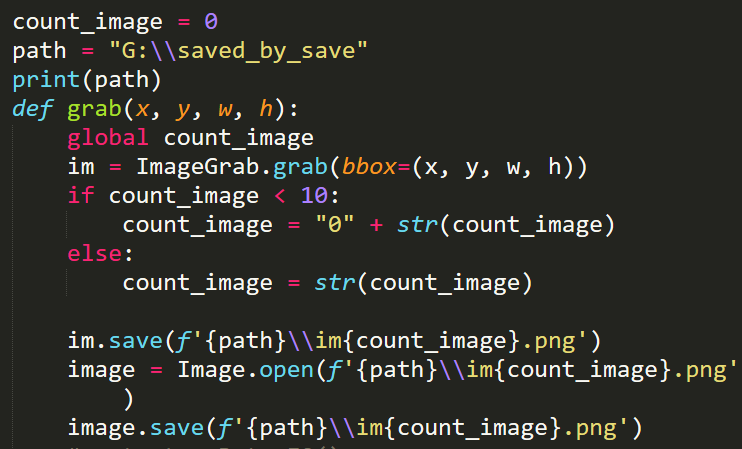
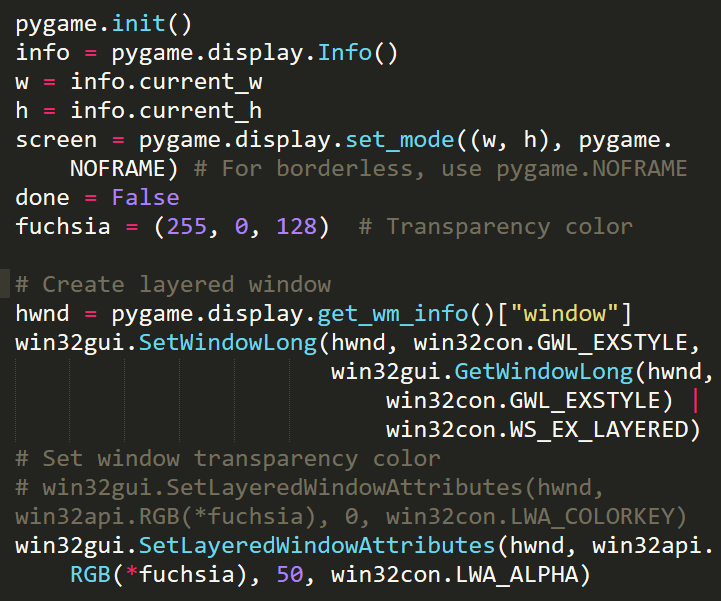
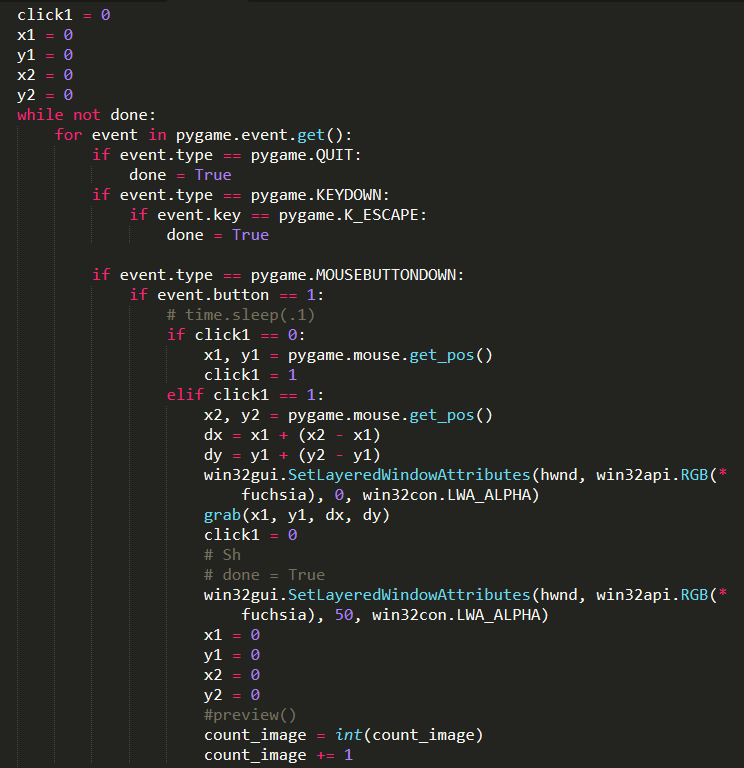
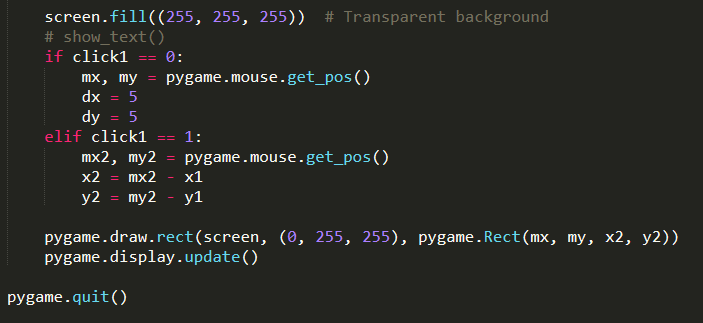
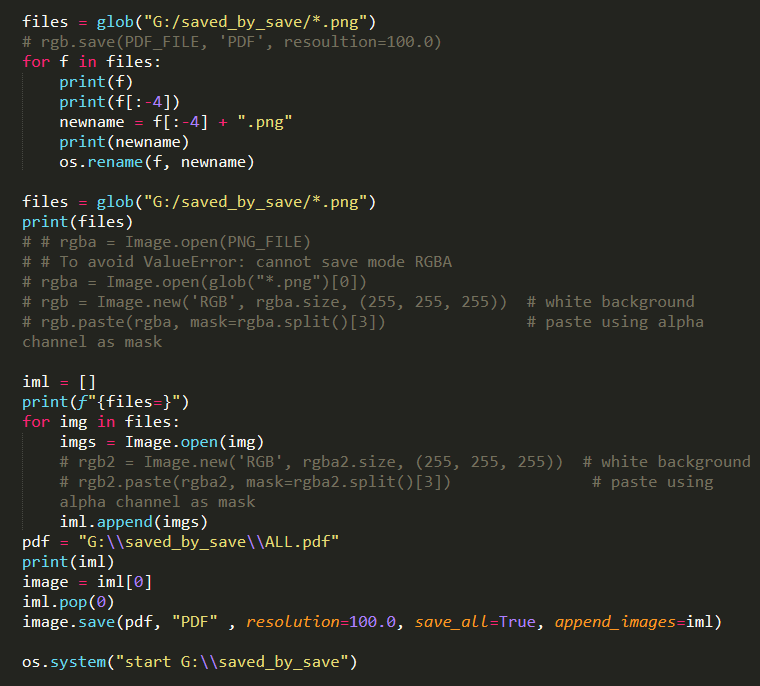
# grabscreen.py
import pyscreenshot as ImageGrab
import os
from PIL import Image
from io import BytesIO
import win32clipboard
import pygame
import win32api
import win32con
import win32gui
import tkinter as tk
from glob import glob
def destroy():
root.destroy()
root = tk.Tk()
b = tk.Button(root, text="Click to Capture screen",
fg='red',
bg='yellow',
font="Arial 36",
command=root.destroy)
b.pack()
root.mainloop()
def preview():
global count_image
root = tk.Tk()
image = tk.PhotoImage(file=f"{path}\\im{count_image}.png")
b = tk.Label(root, image=image,
fg='red',
bg='yellow',
font="Arial 36")
b.pack()
root.mainloop()
def send_to_clipboard(clip_type, data):
win32clipboard.OpenClipboard()
win32clipboard.EmptyClipboard()
win32clipboard.SetClipboardData(clip_type, data)
win32clipboard.CloseClipboard()
count_image = 0
path = "G:\\saved_by_save"
print(path)
def grab(x, y, w, h):
global count_image
im = ImageGrab.grab(bbox=(x, y, w, h))
if count_image < 10:
count_image = "0" + str(count_image)
else:
count_image = str(count_image)
im.save(f'{path}\\im{count_image}.png')
image = Image.open(f'{path}\\im{count_image}.png')
image.save(f'{path}\\im{count_image}.png')
# output = BytesIO()
# image.convert("RGB").save(output, "BMP")
# data = output.getvalue()[14:]
# output.close()
# send_to_clipboard(win32clipboard.CF_DIB, data)
pygame.init()
info = pygame.display.Info()
w = info.current_w
h = info.current_h
screen = pygame.display.set_mode((w, h), pygame.NOFRAME) # For borderless, use pygame.NOFRAME
done = False
fuchsia = (255, 0, 128) # Transparency color
# Create layered window
hwnd = pygame.display.get_wm_info()["window"]
win32gui.SetWindowLong(hwnd, win32con.GWL_EXSTYLE,
win32gui.GetWindowLong(hwnd, win32con.GWL_EXSTYLE) | win32con.WS_EX_LAYERED)
# Set window transparency color
# win32gui.SetLayeredWindowAttributes(hwnd, win32api.RGB(*fuchsia), 0, win32con.LWA_COLORKEY)
win32gui.SetLayeredWindowAttributes(hwnd, win32api.RGB(*fuchsia), 50, win32con.LWA_ALPHA)
click1 = 0
x1 = 0
y1 = 0
x2 = 0
y2 = 0
while not done:
for event in pygame.event.get():
if event.type == pygame.QUIT:
done = True
if event.type == pygame.KEYDOWN:
if event.key == pygame.K_ESCAPE:
done = True
if event.type == pygame.MOUSEBUTTONDOWN:
if event.button == 1:
# time.sleep(.1)
if click1 == 0:
x1, y1 = pygame.mouse.get_pos()
click1 = 1
elif click1 == 1:
x2, y2 = pygame.mouse.get_pos()
dx = x1 + (x2 - x1)
dy = y1 + (y2 - y1)
win32gui.SetLayeredWindowAttributes(hwnd, win32api.RGB(*fuchsia), 0, win32con.LWA_ALPHA)
grab(x1, y1, dx, dy)
click1 = 0
# Sh
# done = True
win32gui.SetLayeredWindowAttributes(hwnd, win32api.RGB(*fuchsia), 50, win32con.LWA_ALPHA)
x1 = 0
y1 = 0
x2 = 0
y2 = 0
#preview()
count_image = int(count_image)
count_image += 1
screen.fill((255, 255, 255)) # Transparent background
# show_text()
if click1 == 0:
mx, my = pygame.mouse.get_pos()
dx = 5
dy = 5
elif click1 == 1:
mx2, my2 = pygame.mouse.get_pos()
x2 = mx2 - x1
y2 = my2 - y1
pygame.draw.rect(screen, (0, 255, 255), pygame.Rect(mx, my, x2, y2))
pygame.display.update()
pygame.quit()
# ============= create pdf =========
files = glob("G:/saved_by_save/*.png")
# rgb.save(PDF_FILE, 'PDF', resoultion=100.0)
for f in files:
print(f)
print(f[:-4])
newname = f[:-4] + ".png"
print(newname)
os.rename(f, newname)
files = glob("G:/saved_by_save/*.png")
print(files)
# # rgba = Image.open(PNG_FILE)
# # To avoid ValueError: cannot save mode RGBA
# rgba = Image.open(glob("*.png")[0])
# rgb = Image.new('RGB', rgba.size, (255, 255, 255)) # white background
# rgb.paste(rgba, mask=rgba.split()[3]) # paste using alpha channel as mask
iml = []
print(f"{files=}")
for img in files:
imgs = Image.open(img)
# rgb2 = Image.new('RGB', rgba2.size, (255, 255, 255)) # white background
# rgb2.paste(rgba2, mask=rgba2.split()[3]) # paste using alpha channel as mask
iml.append(imgs)
pdf = "G:\\saved_by_save\\ALL.pdf"
print(iml)
image = iml[0]
iml.pop(0)
image.save(pdf, "PDF" , resolution=100.0, save_all=True, append_images=iml)
os.system("start G:\\saved_by_save")