Recap: doing code for buttons in pygame.
Today I added a new style and a way to customize also the hovering colors of the button that now can be different for each one or be left as it is by default.

Video:
Code:
import pygame
import pygame.gfxdraw
pygame.init()
screen = pygame.display.set_mode((600, 400))
clock = pygame.time.Clock()
buttons = pygame.sprite.Group()
class Button(pygame.sprite.Sprite):
def __init__(self, screen, position, text, size,
colors="white on blue",
hover_colors="red on green",
style=1, borderc=(255,255,255)):
# the hover_colors attribute needs to be fixed
super().__init__()
self.text = text
# --- colors ---
self.colors = colors
self.original_colors = colors
self.hover_colors = hover_colors
self.fg, self.bg = self.colors.split(" on ")
self.style = style
self.borderc = borderc # for the style2
# font
self.font = pygame.font.SysFont("Arial", size)
self.render()
self.x, self.y, self.w , self.h = self.text_render.get_rect()
self.x, self.y = position
self.rect = pygame.Rect(self.x, self.y, self.w, self.h)
self.position = position
self.pressed = 1
buttons.add(self)
def render(self):
self.text_render = self.font.render(self.text, 1, self.fg)
self.image = self.text_render
def update(self):
self.fg, self.bg = self.colors.split(" on ")
if self.style == 1:
self.draw_button1()
elif self.style == 2:
self.draw_button2()
self.hover()
self.click()
def draw_button1(self):
''' draws 4 lines around the button and the background '''
# horizontal up
pygame.draw.line(screen, (150, 150, 150), (self.x, self.y), (self.x + self.w , self.y), 5)
pygame.draw.line(screen, (150, 150, 150), (self.x, self.y - 2), (self.x, self.y + self.h), 5)
# horizontal down
pygame.draw.line(screen, (50, 50, 50), (self.x, self.y + self.h), (self.x + self.w , self.y + self.h), 5)
pygame.draw.line(screen, (50, 50, 50), (self.x + self.w , self.y + self.h), [self.x + self.w , self.y], 5)
# background of the button
pygame.draw.rect(screen, self.bg, (self.x, self.y, self.w , self.h))
def draw_button2(self):
''' a linear border '''
pygame.draw.rect(screen, self.bg, (self.x, self.y, self.w , self.h))
pygame.gfxdraw.rectangle(screen, (self.x, self.y, self.w , self.h), self.borderc)
def hover(self):
''' checks if the mouse is over the button and changes the color if it is true '''
if self.rect.collidepoint(pygame.mouse.get_pos()):
# you can change the colors when the pointer is on the button if you want
self.colors = self.hover_colors
else:
self.colors = self.original_colors
self.render()
def click(self):
''' checks if you click on the button and makes the call to the action just one time'''
if self.rect.collidepoint(pygame.mouse.get_pos()):
if pygame.mouse.get_pressed()[0] and self.pressed == 1:
print(self.position)
print(self.colors)
print(self.hover_colors)
print(self.fg)
print(self.bg)
self.pressed = 0
if pygame.mouse.get_pressed() == (0,0,0):
self.pressed = 1
def loop():
while True:
for event in pygame.event.get():
if (event.type == pygame.QUIT):
pygame.quit()
if event.type == pygame.KEYDOWN:
if event.key == pygame.K_ESCAPE:
pygame.quit()
buttons.update()
buttons.draw(screen)
clock.tick(60)
pygame.display.update()
pygame.quit()
# BUTTONS ISTANCES
b0 = Button(screen, (10, 10), "1st button", 55, "black on white")
b1 = Button(screen, (10, 100), "2nd button", 40, "black on red")
b2 = Button(screen, (10, 170), "3rd button", 36, "red on yellow", hover_colors="white on red", style=2, borderc=(255,255,0))
print(b0.x)
loop()
Repository: https://github.com/formazione/pygame_button
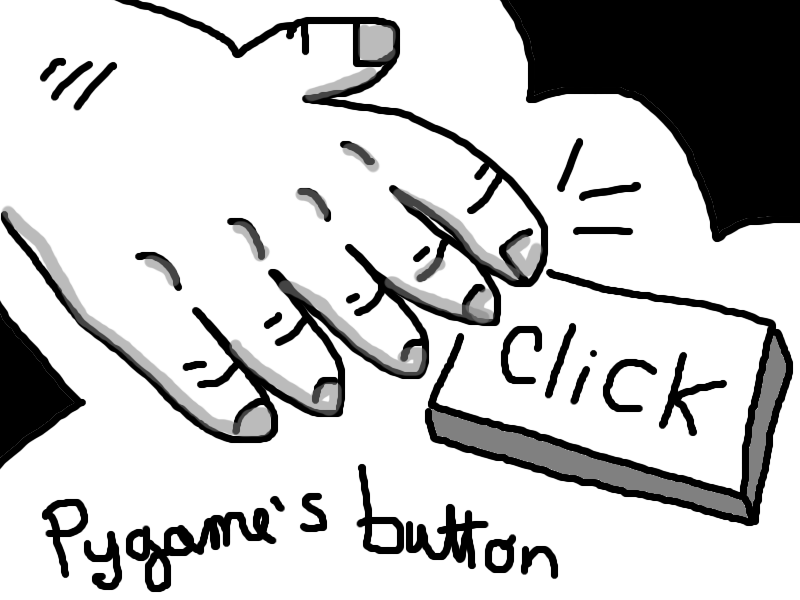
Let’s make button.py as a module
Let’s make button.py as a module
Now I want to put the buttons code outside of the main function to stay more organized
import pygame
pygame.init()
screen = pygame.display.set_mode((600, 400))
clock = pygame.time.Clock()
buttons = pygame.sprite.Group()
class Button(pygame.sprite.Sprite):
def __init__(self, screen, position, text, size,
colors="white on blue",
hover_colors="red on green"):
# the hover_colors attribute needs to be fixed
super().__init__()
self.text = text
self.colors = colors
self.original_colors = colors
self.hover_colors = hover_colors
self.fg, self.bg = self.colors.split(" on ")
self.font = pygame.font.SysFont("Arial", size)
self.text_render = self.font.render(self.text, 1, self.fg)
self.image = self.text_render
self.x, self.y, self.w , self.h = self.text_render.get_rect()
self.x, self.y = position
self.rect = pygame.Rect(self.x, self.y, self.w, self.h)
self.position = position
self.pressed = 1
buttons.add(self)
def update(self):
self.fg, self.bg = self.colors.split(" on ")
self.draw_button()
self.hover()
self.click()
def draw_button(self):
''' draws 4 lines around the button and the background '''
pygame.draw.line(screen, (150, 150, 150), (self.x, self.y), (self.x + self.w , self.y), 5)
pygame.draw.line(screen, (150, 150, 150), (self.x, self.y - 2), (self.x, self.y + self.h), 5)
pygame.draw.line(screen, (50, 50, 50), (self.x, self.y + self.h), (self.x + self.w , self.y + self.h), 5)
pygame.draw.line(screen, (50, 50, 50), (self.x + self.w , self.y + self.h), [self.x + self.w , self.y], 5)
pygame.draw.rect(screen, self.bg, (self.x, self.y, self.w , self.h))
def hover(self):
''' checks if the mouse is over the button and changes the color if it is true '''
if self.rect.collidepoint(pygame.mouse.get_pos()):
self.colors = self.hover_colors
else:
self.colors = self.original_colors
def click(self):
''' checks if you click on the button and makes the call to the action just one time'''
if self.rect.collidepoint(pygame.mouse.get_pos()):
if pygame.mouse.get_pressed()[0] and self.pressed == 1:
print(self.position)
self.pressed = 0
if pygame.mouse.get_pressed() == (0,0,0):
self.pressed = 1
def loop():
while True:
for event in pygame.event.get():
if (event.type == pygame.QUIT):
pygame.quit()
if event.type == pygame.KEYDOWN:
if event.key == pygame.K_ESCAPE:
pygame.quit()
buttons.update()
buttons.draw(screen)
clock.tick(60)
pygame.display.update()
pygame.quit()
# BUTTONS ISTANCES
b0 = Button(screen, (10, 10), "1st button", 55, "black on white")
b1 = Button(screen, (10, 100), "2nd button", 40, "black on red")
b2 = Button(screen, (10, 200), "3rd button", 36, "red on yellow")
print(b0.x)
loop()
I will import this module in the main function that now looks like this
import pygame
import pygame.gfxdraw
from buttons import *
pygame.init()
def loop():
while True:
for event in pygame.event.get():
if (event.type == pygame.QUIT):
pygame.quit()
if event.type == pygame.KEYDOWN:
if event.key == pygame.K_ESCAPE:
pygame.quit()
buttons.update()
buttons.draw(screen)
clock.tick(60)
pygame.display.update()
pygame.quit()
# BUTTONS ISTANCES
b0 = Button((10, 10), "Click", 55, "black on white")
b1 = Button((10, 100), "Run", 40, "black on red")
b2 = Button((10, 170), "Save", 36, "red on yellow",
hover_colors="blue on orange", style=2, borderc=(255,255,0))
loop()
Here we find the three istances of the button.
In the next post we will see new features like:
- adding a command
- change the cursor when hover
See ya soon then.
Repo: https://github.com/formazione/pygame_button.git
 Subscribe to the newsletter for updates
Subscribe to the newsletter for updates Tkinter templates
Tkinter templatesTwitter: @pythonprogrammi - python_pygame
Videos
Speech recognition gamePygame's Platform Game
