This window will cover the full screen of the pc completely transparent. To make you see that is there, I showed some text onto it. It has no frame, so it is completely invisible. Press Esc to close it.
import pygame
import win32api
import win32con
import win32gui
pygame.init()
info = pygame.display.Info()
w = info.current_w
h = info.current_h
screen = pygame.display.set_mode((w, h), pygame.NOFRAME) # For borderless, use pygame.NOFRAME
done = False
fuchsia = (255, 0, 128) # Transparency color
dark_red = (255, 100, 0)
# Create layered window
hwnd = pygame.display.get_wm_info()["window"]
win32gui.SetWindowLong(hwnd, win32con.GWL_EXSTYLE,
win32gui.GetWindowLong(hwnd, win32con.GWL_EXSTYLE) | win32con.WS_EX_LAYERED)
# Set window transparency color
win32gui.SetLayeredWindowAttributes(hwnd, win32api.RGB(*fuchsia), 0, win32con.LWA_COLORKEY)
font = pygame.font.SysFont("Arial", 72)
text = []
text.append((font.render("Invisible background", 0, dark_red), (0, 10)))
text.append((font.render("Press Esc to close the window", 0, dark_red), (0, 100)))
def show_text():
for t in text:
screen.blit(t[0], t[1])
while not done:
for event in pygame.event.get():
if event.type == pygame.QUIT:
done = True
if event.type == pygame.KEYDOWN:
if event.key == pygame.K_ESCAPE:
done = True
screen.fill(fuchsia) # Transparent background
show_text()
# pygame.draw.rect(screen, dark_red, pygame.Rect(30, 30, 60, 60))
pygame.display.update()
pygame.quit()
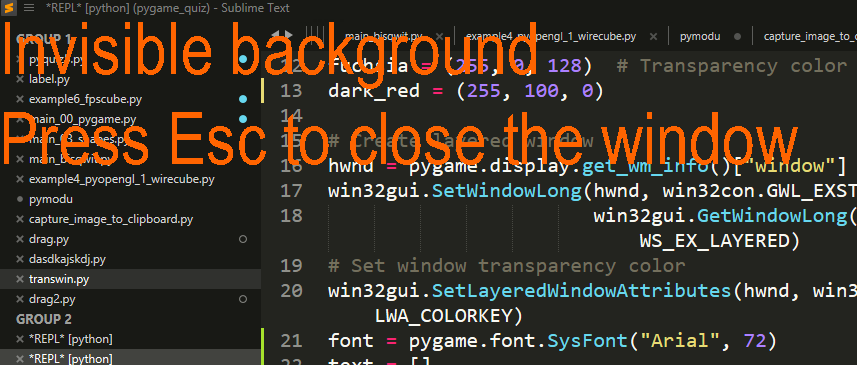
Make the window opaque
# grabscreen.py
import pyscreenshot as ImageGrab
import os
from pynput.mouse import Listener
import sys
from PIL import Image
from io import BytesIO
import win32clipboard
import pygame
import win32api
import win32con
import win32gui
import time
from pygame import gfxdraw
def send_to_clipboard(clip_type, data):
win32clipboard.OpenClipboard()
win32clipboard.EmptyClipboard()
win32clipboard.SetClipboardData(clip_type, data)
win32clipboard.CloseClipboard()
def grab(x, y, w, h):
im = ImageGrab.grab(bbox=(x, y, w, h))
im.save('im.png')
image = Image.open("im.png")
output = BytesIO()
image.convert("RGB").save(output, "BMP")
data = output.getvalue()[14:]
output.close()
send_to_clipboard(win32clipboard.CF_DIB, data)
pygame.init()
info = pygame.display.Info()
w = info.current_w
h = info.current_h
screen = pygame.display.set_mode((w, h), pygame.NOFRAME) # For borderless, use pygame.NOFRAME
done = False
fuchsia = (255, 0, 128) # Transparency color
dark_red = (255, 0, 0)
# Create layered window
hwnd = pygame.display.get_wm_info()["window"]
win32gui.SetWindowLong(hwnd, win32con.GWL_EXSTYLE,
win32gui.GetWindowLong(hwnd, win32con.GWL_EXSTYLE) | win32con.WS_EX_LAYERED)
# Set window transparency color
# win32gui.SetLayeredWindowAttributes(hwnd, win32api.RGB(*fuchsia), 0, win32con.LWA_COLORKEY)
win32gui.SetLayeredWindowAttributes(hwnd, win32api.RGB(*fuchsia), 50, win32con.LWA_ALPHA)
font = pygame.font.SysFont("Arial", 72)
text = []
text.append((font.render("Click on top left of the part you want to grab", 0, dark_red), (0, 10)))
text.append((font.render("Press Esc to close the window", 0, dark_red), (0, 100)))
def show_text():
for t in text:
screen.blit(t[0], t[1])
click = 0
click1 = 0
x1 = 0
y1 = 0
x2 = 0
y2 = 0
while not done:
for event in pygame.event.get():
if event.type == pygame.QUIT:
done = True
if event.type == pygame.KEYDOWN:
if event.key == pygame.K_ESCAPE:
done = True
if event.type == pygame.MOUSEBUTTONDOWN:
# time.sleep(.1)
if click1 == 0:
x1, y1 = pygame.mouse.get_pos()
click1 = 1
elif click1 == 1:
x2, y2 = pygame.mouse.get_pos()
dx = x1 + (x2 - x1)
dy = y1 + (y2 - y1)
print(x1, y1, dx, dy)
win32gui.SetLayeredWindowAttributes(hwnd, win32api.RGB(*fuchsia), 0, win32con.LWA_ALPHA)
grab(x1, y1, dx, dy)
click1 = 0
done = True
screen.fill((255, 255, 255)) # Transparent background
# show_text()
if click1 == 0:
mx, my = pygame.mouse.get_pos()
dx = 5
dy = 5
elif click1 == 1:
mx2, my2 = pygame.mouse.get_pos()
x2 = mx2 - x1
y2 = my2 - y1
pygame.draw.rect(screen, (0, 255, 255), pygame.Rect(mx, my, x2, y2))
pygame.display.update()
pygame.quit()
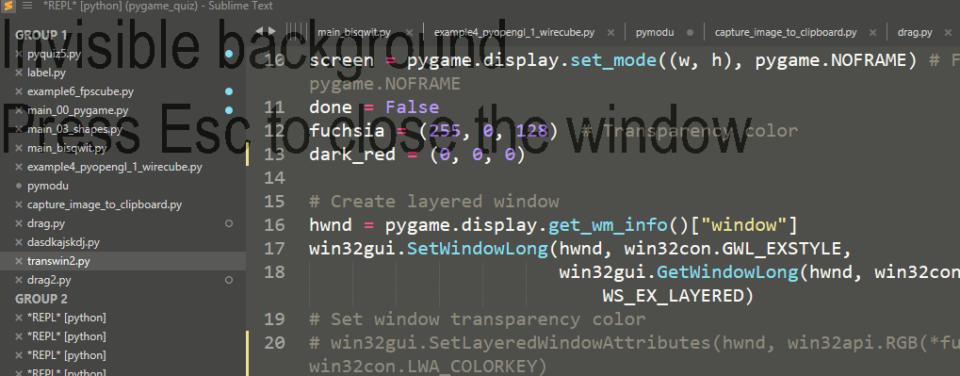
 Subscribe to the newsletter for updates
Subscribe to the newsletter for updates Tkinter templates
Tkinter templatesTwitter: @pythonprogrammi - python_pygame
Videos
Speech recognition gamePygame's Platform Game
