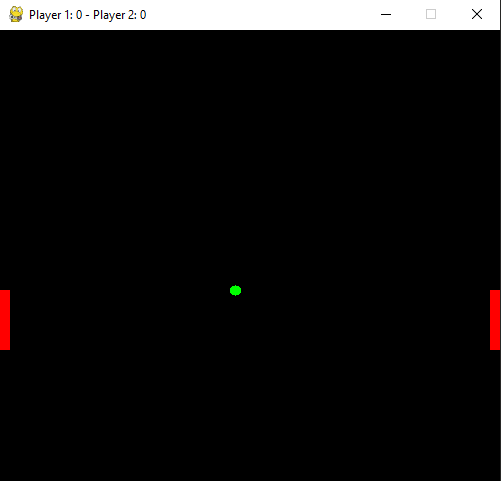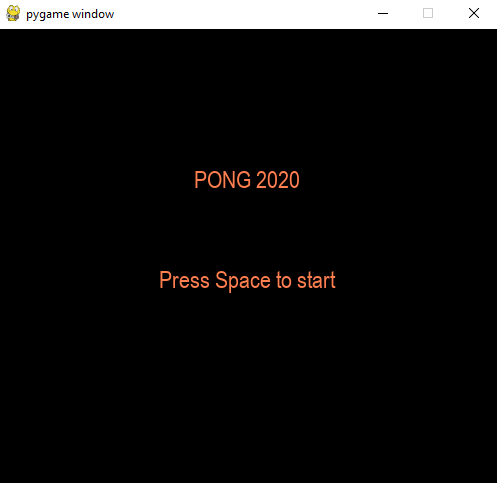Pong is one of the first videogame created… so, it must be easy to make, right? Let’s try to do it with pygame, making some changes to it’s original idea.
I’ve updated the code of pong… here is the repository on github. Still on initial stage.
# pong!
import pygame, sys
from pygame import gfxdraw
BLACK = (0, 0, 0)
RED = (255, 0, 0)
GREEN = (0, 255, 0)
scorep1 = 0
scorep2 = 0
clock = pygame.time.Clock()
screen = pygame.display.set_mode((500, 500))
pygame.init()
class Bar(pygame.sprite.Sprite):
"This is the bar class"
def __init__(self, x, y, w=10, h=60):
super().__init__()
self.x = x
self.y = y
self.w = w
self.h = h
self.rect = pygame.Rect(self.x, self.y, self.w, self.h)
def update(self):
self.y = pygame.mouse.get_pos()[1]
self.rect = pygame.Rect(self.x, self.y, self.w, self.h)
pygame.draw.rect(screen, RED, self.rect)
bar1 = Bar(0, 0)
bar2 = Bar(490, 0)
class Ball:
"Draw the ball"
def __init__(self, x, y):
self.dirh = 0
self.dirv = 0
self.speed = 5
self.x = x
self.y = y
# self.rect = pygame.Rect(self.x, self.y, 10, 10)
def update(self):
if self.dirh == 0:
self.x -= self.speed
if self.dirv == 0:
self.y += self.speed
if self.y > 490:
self.dirv = 1
if self.dirv:
self.y -= self.speed
if self.y < self.speed:
self.dirv = 0
if self.dirh:
self.x += self.speed
gfxdraw.filled_circle(screen, self.x, self.y, 5, (0, 255, 0))
self.rect = pygame.Rect(self.x, self.y, 10, 10)
ball = Ball(480, 20)
def collision():
global scorep1, scorep2
pygame.display.set_caption(
f"Player 1: {scorep1} - Player 2: {scorep2}")
if ball.rect.colliderect(bar2):
ball.dirh = 0
if ball.rect.colliderect(bar1):
ball.dirh = 1
if ball.x > 500:
ball.x, ball.y = 10, 20
if ball.x < 0:
gfxdraw.filled_circle(screen, ball.x, ball.y, 5, (0, 0, 0))
ball.x, ball.y = 480, 20
pygame.mouse.set_visible(False)
pygame.event.set_grab(True)
loop = 1
while loop:
keys = pygame.key.get_pressed()
for event in pygame.event.get():
if event.type == pygame.QUIT:
loop = 0
if event.type == pygame.KEYDOWN:
if event.key == pygame.K_ESCAPE:
loop = 0
gfxdraw.filled_circle(screen, ball.x, ball.y, 5, (0, 0, 0))
ball.update()
pygame.draw.rect(screen, BLACK, bar1.rect)
bar1.update()
pygame.draw.rect(screen, BLACK, bar2.rect)
bar2.update()
collision()
pygame.display.update()
# screen.fill((0, 0, 0))
clock.tick(60)
pygame.quit()
sys.exit()
Let’s add a starting point before the start
We do not want to start immediately, but after a splash page. We will use simple text and when you press space the game starts.
Here is the “menu”:
def menu():
loop = 1
write("PONG 2020", 500, 150)
write("Press Space to start", 500, 250)
while loop:
for event in pygame.event.get():
if event.type == pygame.QUIT:
loop = 0
if event.type == pygame.KEYDOWN:
if event.key == pygame.K_ESCAPE:
loop = 0
if event.key == pygame.K_SPACE:
screen.fill((0, 0, 0))
start()
pygame.display.update()
# screen.fill((0, 0, 0))
clock.tick(60)
pygame.quit()
sys.exit()
menu()
We will need the function write to see the fonts.
font = pygame.font.SysFont("Arial", 24)
def write(text, x, y, color="Coral",):
"Put text centered on the screen"
# remeber to:
# font = pygame.font.SysFont("Arial", 24)
text = font.render(text, 1, pygame.Color(color))
text_rect = text.get_rect(center=(500 // 2, y))
screen.blit(text, text_rect)
return text
It is also good to use functions instead of just statements one after another, so we will create a start function for the while loop.
def start():
loop = 1
while loop:
keys = pygame.key.get_pressed()
for event in pygame.event.get():
if event.type == pygame.QUIT:
loop = 0
if event.type == pygame.KEYDOWN:
if event.key == pygame.K_ESCAPE:
loop = 0
gfxdraw.filled_circle(screen, ball.x, ball.y, 5, (0, 0, 0))
ball.update()
pygame.draw.rect(screen, BLACK, bar1.rect)
bar1.update()
pygame.draw.rect(screen, BLACK, bar2.rect)
bar2.update()
collision()
pygame.display.update()
# screen.fill((0, 0, 0))
clock.tick(60)
pygame.quit()
sys.exit()
The entire code
# pong!
import pygame, sys
from pygame import gfxdraw
BLACK = (0, 0, 0)
RED = (255, 0, 0)
GREEN = (0, 255, 0)
scorep1 = 0
scorep2 = 0
clock = pygame.time.Clock()
screen = pygame.display.set_mode((500, 500))
pygame.init()
class Bar(pygame.sprite.Sprite):
"This is the bar class"
def __init__(self, x, y, w=10, h=60):
super().__init__()
self.x = x
self.y = y
self.w = w
self.h = h
self.rect = pygame.Rect(self.x, self.y, self.w, self.h)
def update(self):
self.y = pygame.mouse.get_pos()[1]
self.rect = pygame.Rect(self.x, self.y, self.w, self.h)
pygame.draw.rect(screen, RED, self.rect)
bar1 = Bar(0, 0)
bar2 = Bar(490, 0)
class Ball:
"Draw the ball"
def __init__(self, x, y):
self.dirh = 0
self.dirv = 0
self.speed = 5
self.x = x
self.y = y
# self.rect = pygame.Rect(self.x, self.y, 10, 10)
def update(self):
if self.dirh == 0:
self.x -= self.speed
if self.dirv == 0:
self.y += self.speed
if self.y > 490:
self.dirv = 1
if self.dirv:
self.y -= self.speed
if self.y < self.speed:
self.dirv = 0
if self.dirh:
self.x += self.speed
gfxdraw.filled_circle(screen, self.x, self.y, 5, (0, 255, 0))
self.rect = pygame.Rect(self.x, self.y, 10, 10)
ball = Ball(480, 20)
def collision():
global scorep1, scorep2
pygame.display.set_caption(
f"Player 1: {scorep1} - Player 2: {scorep2}")
if ball.rect.colliderect(bar2):
ball.dirh = 0
if ball.rect.colliderect(bar1):
ball.dirh = 1
if ball.x > 500:
ball.x, ball.y = 10, 20
if ball.x < 0:
gfxdraw.filled_circle(screen, ball.x, ball.y, 5, (0, 0, 0))
ball.x, ball.y = 480, 20
pygame.mouse.set_visible(False)
pygame.event.set_grab(True)
def start():
loop = 1
while loop:
keys = pygame.key.get_pressed()
for event in pygame.event.get():
if event.type == pygame.QUIT:
loop = 0
if event.type == pygame.KEYDOWN:
if event.key == pygame.K_ESCAPE:
loop = 0
gfxdraw.filled_circle(screen, ball.x, ball.y, 5, (0, 0, 0))
ball.update()
pygame.draw.rect(screen, BLACK, bar1.rect)
bar1.update()
pygame.draw.rect(screen, BLACK, bar2.rect)
bar2.update()
collision()
pygame.display.update()
# screen.fill((0, 0, 0))
clock.tick(60)
pygame.quit()
sys.exit()
font = pygame.font.SysFont("Arial", 24)
def write(text, x, y, color="Coral",):
"Put text centered on the screen"
# remeber to:
# font = pygame.font.SysFont("Arial", 24)
text = font.render(text, 1, pygame.Color(color))
text_rect = text.get_rect(center=(500 // 2, y))
screen.blit(text, text_rect)
return text
def menu():
loop = 1
write("PONG 2020", 500, 150)
write("Press Space to start", 500, 250)
while loop:
for event in pygame.event.get():
if event.type == pygame.QUIT:
loop = 0
if event.type == pygame.KEYDOWN:
if event.key == pygame.K_ESCAPE:
loop = 0
if event.key == pygame.K_SPACE:
screen.fill((0, 0, 0))
start()
pygame.display.update()
# screen.fill((0, 0, 0))
clock.tick(60)
pygame.quit()
sys.exit()
menu()
You will find the code in the branch pong 2.
1.1 – Pong the father of Arkanoid
1.2 – Starting arkanoid… from pong
1.3 – Adding background
1.4 – Collision detection
1.5 – Bricks collisions
1.6 – Still on Collisions
1.7 – Fixed strange bouncing
1.8 – How to destroy the bricks
1.9 – More levels
2.1 – Infinite level generator
2.3 – Sounds and faster frame rate tecnique
2.5 – New nicer levels simmetric and in color and menus
2.6 – Keyboard control
2.7 – Mouse exclusive control
2.xxx – Tiny version
5.0 – Arkagame: 5 different versions
Github repository
https://github.com/formazione/arkapygame
 Subscribe to the newsletter for updates
Subscribe to the newsletter for updates Tkinter templates
Tkinter templatesTwitter: @pythonprogrammi - python_pygame
Videos
Speech recognition gamePygame's Platform Game