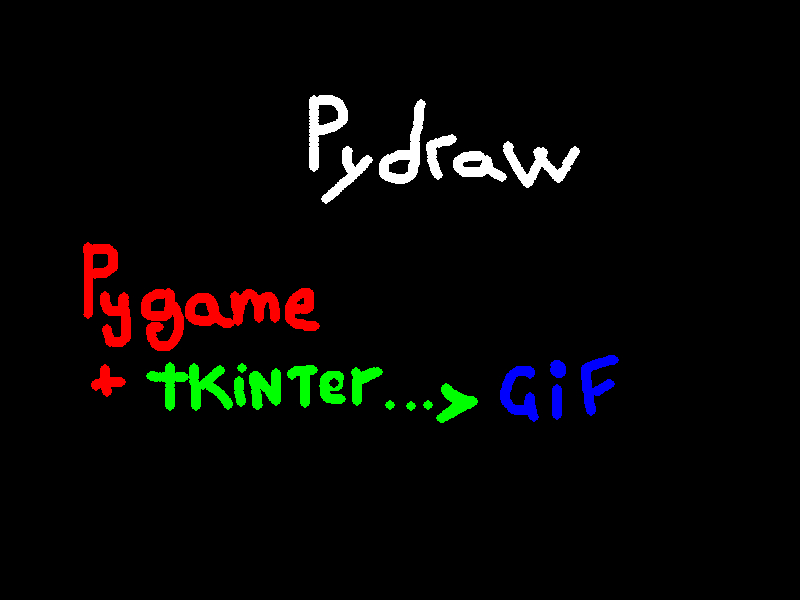This app will make you draw animated gif and can be used to make simple presentations, like you could do on a blackboard, but with Python.
The following is an example:
I added the following features to the code:
- Use the mousewheel to have a bigger or smaller trace
- Use ‘e‘ to erase all the images you saved
- Press ‘b’, ‘y’ or ‘r‘ ‘w‘ for colors
- ‘d‘ to delete the screes
- ‘s‘ to save screen and g to make a gif
The code needs a lot of improvements, but until now, the code is this:
from PIL import Image
import pygame
import glob
import os
from random import choice
import tkinter as tk
from tkinter import messagebox
pygame.init()
screen = pygame.display.set_mode((800,600))
pygame.display.set_caption("PyDraw - Press h for help")
clock = pygame.time.Clock()
w = 10
loop = True
press = False
color = "white"
cnt = 0
def delete_images():
root = tk.Tk()
root.withdraw()
x = messagebox.askquestion("Do you want to delete all the images?")
if x == "yes":
[os.remove(png) for png in glob.glob("*png")]
blue = (0,0,255)
yellow = (0,255,0)
red = (255,0,0)
color = (255,255,255)
#pygame.mouse.set_cursor((8,8),(0,0),(0,0,0,0,0,0,0,0),(0,0,0,0,0,0,0,0))
pygame.mouse.set_cursor((16, 19), (0, 0), (128, 0, 192, 0, 160, 0, 144, 0, 136, 0, 132, 0, 130, 0, 129, 0, 128, 128, 128, 64, 128, 32, 128, 16, 129, 240, 137, 0, 148, 128, 164, 128, 194, 64, 2, 64, 1, 128), (128, 0, 192, 0, 224, 0, 240, 0, 248, 0, 252, 0, 254, 0, 255, 0, 255, 128, 255, 192, 255, 224, 255, 240, 255, 240, 255, 0, 247, 128, 231, 128, 195, 192, 3, 192, 1, 128))
#mouse_cursor = pygame.image.load('brush.png')
while loop:
# screen.fill(pygame.Color(0, 0, 0))
try:
#pygame.mouse.set_visible(False)
for event in pygame.event.get():
if event.type == pygame.QUIT:
loop = False
if event.type == pygame.KEYDOWN:
if event.key == pygame.K_b:
color = blue
elif event.key == pygame.K_y:
color = yellow
elif event.key == pygame.K_e:
delete_images()
elif event.key == pygame.K_UP:
w += 3
elif event.key == pygame.K_DOWN:
w -= 3
elif event.key == pygame.K_h:
root = tk.Tk()
root.withdraw()
messagebox.showinfo("Help","""
Use themousewheel to have a bigger or smaller trace\n
Use 'e' to erase all the images you saved\n
Press b, y or r w for colors
\nd to delete the screes
\ns to save screen and g to make a gif
""")
elif event.key == pygame.K_r:
color = red
elif event.key == pygame.K_r:
color = red
elif event.key == pygame.K_w:
color = (255,255,255)
elif event.key == pygame.K_d:
screen.fill(pygame.Color(0, 0, 0))
elif event.key == pygame.K_s:
if cnt < 10:
pygame.image.save(screen, f"screenshot0{cnt}.png")
else:
pygame.image.save(screen, f"screenshot{cnt}.png")
cnt += 1
elif event.key == pygame.K_g:
frames = []
imgs = glob.glob("*.png")
for i in imgs:
new_frame = Image.open(i)
frames.append(new_frame)
# Save into a GIF file that loops forever
frames[0].save('animated.gif', format='GIF',
append_images=frames[1:],
save_all=True,
duration=300, loop=0)
os.startfile("animated.gif")
px, py = pygame.mouse.get_pos()
# first button of the mouse pressed
if pygame.mouse.get_pressed() == (1,0,0):
pygame.draw.ellipse(screen, color, (px,py,w,w))
# right button of the mouse pressed
elif pygame.mouse.get_pressed() == (0,0,1):
pygame.draw.ellipse(screen, (0,0,0), (px,py,10,10))
elif event.type == 6:
if event.button == 4:
if w < 20:
w += 1
print(event.type)
elif event.button == 5:
if w > 10:
w -= 1
#screen.blit(mouse_cursor, pygame.mouse.get_pos())
pygame.display.update()
clock.tick(200)
except Exception as e:
print(e)
pygame.quit()
pygame.quit()
The video of the added features
In the video I added the new features
Continuos line
The main problem with drawing ellipses when you click the mouse is that if the mouse goes fast you will notice spaces among the shapes… so I thought to this:
if event.type == pygame.MOUSEMOTION:
if (drawing):
mouse_position = pygame.mouse.get_pos()
if last_pos is not None:
pygame.draw.line(screen, color, last_pos, mouse_position, w)
pygame.draw.ellipse(screen, color, (last_pos[0], last_pos[1], w, w))
last_pos = mouse_position
elif event.type == pygame.MOUSEBUTTONUP:
mouse_position = (0, 0)
drawing = False
last_pos = None
elif event.type == pygame.MOUSEBUTTONDOWN:
drawing = True
It is still not the perfect solution as you may notice from the output… but we’re close.
This is the whole code
from PIL import Image
import pygame
import glob
import os
from random import choice
import tkinter as tk
from tkinter import messagebox
#from pygame.locals import *
pygame.init()
screen = pygame.display.set_mode((800,600))
pygame.display.set_caption("PyDraw - Press h for help")
clock = pygame.time.Clock()
w = 10
loop = True
press = False
color = "white"
cnt = 0
def delete_images():
root = tk.Tk()
root.withdraw()
x = messagebox.askquestion("Do you want to delete all the images?")
if x == "yes":
[os.remove(png) for png in glob.glob("*png")]
BLACK = (0, 0, 0)
blue = (0,0,255)
yellow = (0,255,0)
red = (255,0,0)
color = (255,255,255)
#pygame.mouse.set_cursor((8,8),(0,0),(0,0,0,0,0,0,0,0),(0,0,0,0,0,0,0,0))
pygame.mouse.set_cursor((16, 19), (0, 0), (128, 0, 192, 0, 160, 0, 144, 0, 136, 0, 132, 0, 130, 0, 129, 0, 128, 128, 128, 64, 128, 32, 128, 16, 129, 240, 137, 0, 148, 128, 164, 128, 194, 64, 2, 64, 1, 128), (128, 0, 192, 0, 224, 0, 240, 0, 248, 0, 252, 0, 254, 0, 255, 0, 255, 128, 255, 192, 255, 224, 255, 240, 255, 240, 255, 0, 247, 128, 231, 128, 195, 192, 3, 192, 1, 128))
#mouse_cursor = pygame.image.load('brush.png')
drawing = False
last_pos = None
while loop:
# screen.fill(pygame.Color(0, 0, 0))
try:
#pygame.mouse.set_visible(False)
for event in pygame.event.get():
if event.type == pygame.QUIT:
loop = False
if event.type == pygame.KEYDOWN:
if event.key == pygame.K_b:
color = blue
elif event.key == pygame.K_y:
color = yellow
elif event.key == pygame.K_e:
delete_images()
elif event.key == pygame.K_UP:
w += 3
elif event.key == pygame.K_DOWN:
w -= 3
elif event.key == pygame.K_h:
root = tk.Tk()
root.withdraw()
messagebox.showinfo("Help","""
Use themousewheel to have a bigger or smaller trace\n
Use 'e' to erase all the images you saved\n
Press b, y or r w for colors
\nd to delete the screes
\ns to save screen and g to make a gif
""")
elif event.key == pygame.K_r:
color = red
elif event.key == pygame.K_r:
color = red
elif event.key == pygame.K_w:
color = (255,255,255)
elif event.key == pygame.K_d:
screen.fill(pygame.Color(0, 0, 0))
elif event.key == pygame.K_s:
if cnt < 10:
pygame.image.save(screen, f"screenshot0{cnt}.png")
else:
pygame.image.save(screen, f"screenshot{cnt}.png")
cnt += 1
elif event.key == pygame.K_g:
frames = []
imgs = glob.glob("*.png")
for i in imgs:
new_frame = Image.open(i)
frames.append(new_frame)
# Save into a GIF file that loops forever
frames[0].save('animated.gif', format='GIF',
append_images=frames[1:],
save_all=True,
duration=300, loop=0)
os.startfile("animated.gif")
# px, py = pygame.mouse.get_pos()
# first button of the mouse pressed
if event.type == pygame.MOUSEMOTION:
if (drawing):
mouse_position = pygame.mouse.get_pos()
if last_pos is not None:
pygame.draw.line(screen, color, last_pos, mouse_position, w)
pygame.draw.ellipse(screen, color, (last_pos[0], last_pos[1], w, w))
last_pos = mouse_position
elif event.type == pygame.MOUSEBUTTONUP:
mouse_position = (0, 0)
drawing = False
last_pos = None
elif event.type == pygame.MOUSEBUTTONDOWN:
drawing = True
if event.type == 6:
if event.button == 4:
if w < 20:
w += 1
print(event.type)
elif event.button == 5:
if w > 10:
w -= 1
#screen.blit(mouse_cursor, pygame.mouse.get_pos())
pygame.display.update()
clock.tick(200)
except Exception as e:
print(e)
pygame.quit()
pygame.quit()
To be continued?
Pygame Links
Pygame's Platform Game

Other Pygame's posts
Utility links
Utilities