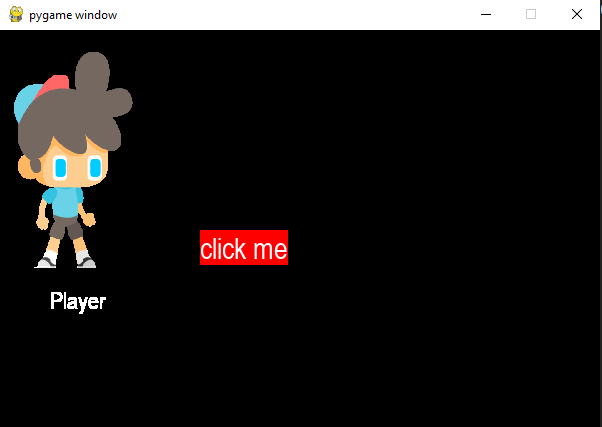Another update of the code to make buttons with pygame. This is better beacause it makes you add more easily buttons, changing the dimention when you put a feedback to the click, like changing the text.
import pygame
pygame.init()
screen = pygame.display.set_mode((500, 600))
clock = pygame.time.Clock()
font = pygame.font.SysFont("Arial", 20)
class Button:
"""Create a button, then blit the surface in the while loop"""
def __init__(self, text, pos, font, bg="black", feedback=""):
self.x, self.y = pos
self.font = pygame.font.SysFont("Arial", font)
if feedback == "":
self.feedback = "text"
else:
self.feedback = feedback
self.text = self.change_text(text, bg)
def change_text(self, text="Clicked", bg="black"):
"""Change the text whe you click"""
try:
# print(self.text)
self.text = self.font.render(text, 1, pygame.Color("White"))
self.size2 = self.text.get_size()
if self.size2 < self.size:
self.surface = pygame.Surface(self.size)
self.surface.fill(self.bg)
else:
self.surface = pygame.Surface(self.size2)
self.surface.fill(self.bg)
self.surface.blit(self.text, (0, 0))
self.rect = pygame.Rect(self.x, self.y, self.size[0], self.size[1])
except AttributeError:
self.bg = bg
self.text = self.font.render(text, 1, pygame.Color("White"))
print(self.text)
print("hello")
self.size = self.text.get_size()
print(self.size)
self.surface = pygame.Surface(self.size)
self.surface.fill(bg)
self.surface.blit(self.text, (0, 0))
self.rect = pygame.Rect(self.x, self.y, self.size[0], self.size[1])
def pack(self):
screen.blit(self.surface, (self.x, self.y))
def clicked(self):
""" Returns 1 if you click on the button """
def mouse_click(self, event):
""" checks if you click the mouse button and then if it's on the button """
if event.type == pygame.MOUSEBUTTONDOWN:
if pygame.mouse.get_pressed()[0]:
print(self)
if self.clicked():
return 1
pass
return 0
def clicked(self):
""" checks if the moouse is on the button """
x, y = pygame.mouse.get_pos()
if self.rect.collidepoint(x, y):
return 1
pass
return 0
def mainloop():
""" The infinite loop where things happen """
while True:
for event in pygame.event.get():
if event.type == pygame.QUIT:
pygame.quit()
if button1.mouse_click(event):
button1.change_text()
button1.pack()
clock.tick(30)
pygame.display.update()
'''
To create a button
b = Button(
"text", # string
(100, 100) # coordinates
font=30,
bg='green',
feedback="Clicked" # text changes to this when clicked
)
'''
if __name__ == '__main__':
button1 = Button(
"Click here",
(100, 100),
font=30,
bg="navy",
feedback="You clicked me")
mainloop()
To use this class:
- import like: from buttons import *
- create a button like you see in the end of the code
- check the click of the mouse on the button with button1.mouse_click(event) like you see in the mainloop
- add an action like button1.change_text()
- show the button with button1.pack() like in the mainloop
Example of use of buttons into another script
import pygame
import sys
from buttons import *
# ============= GLOBALS ======================
pygame.init()
screen = pygame.display.set_mode((600, 400))
clock = pygame.time.Clock()
font = pygame.font.SysFont
font1 = font("Arial", 24)
class Sprite(pygame.sprite.Sprite):
def __init__(self, image):
super().__init__()
self.image = pygame.transform.scale(
pygame.image.load(image), (256, 256))
player = Sprite("imgs/player/idle (1).png")
text_player = font1.render("Player", 1, (255, 255, 255))
def show_time():
screen.blit(player.image, (10, 10))
screen.blit(text_player, (50, 256))
b1.pack()
def init():
""" Get the user intention to quit the game """
for event in pygame.event.get():
if event.type == pygame.QUIT:
pygame.quit()
print("\nExit from pygame\n\n")
sys.exit()
if b1.mouse_click(event):
b1.change_text("You clicked me")
show_time()
clock.tick(60)
pygame.display.update()
def gameloop():
""" The main loop to run the game """
while True:
init()
b1 = Button(
"click me",
(200, 200),
font=30,
bg="red",
feedback="There you go"
)
gameloop()
 Subscribe to the newsletter for updates
Subscribe to the newsletter for updates Tkinter templates
Tkinter templatesTwitter: @pythonprogrammi - python_pygame
Videos
Speech recognition gamePygame's Platform Game

Other Pygame's posts
A more stylish button in pygame
This is cool. Look at this code
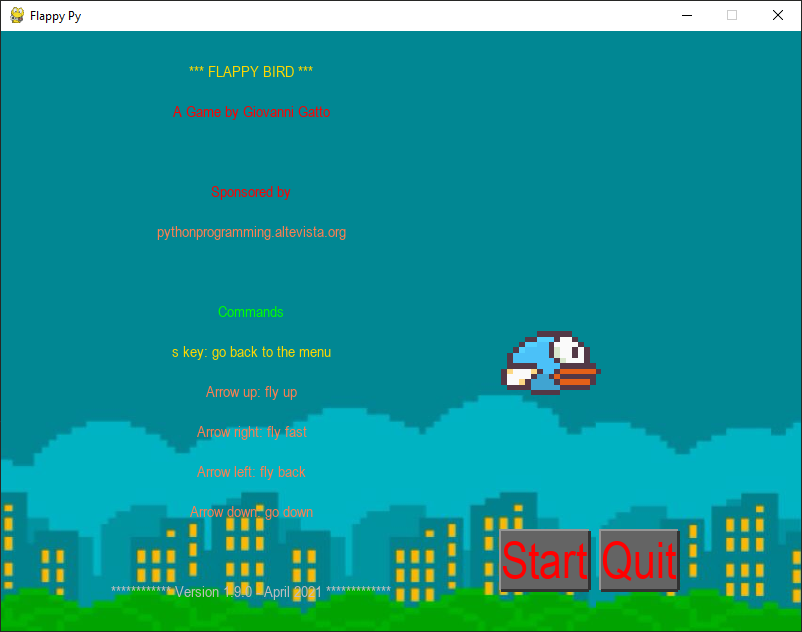
def button(screen, position, text):
font = pygame.font.SysFont("Arial", 50)
text_render = font.render(text, 1, (255, 0, 0))
x, y, w , h = text_render.get_rect()
x, y = position
pygame.draw.line(screen, (150, 150, 150), (x, y), (x + w , y), 5)
pygame.draw.line(screen, (150, 150, 150), (x, y - 2), (x, y + h), 5)
pygame.draw.line(screen, (50, 50, 50), (x, y + h), (x + w , y + h), 5)
pygame.draw.line(screen, (50, 50, 50), (x + w , y+h), [x + w , y], 5)
pygame.draw.rect(screen, (100, 100, 100), (x, y, w , h))
return screen.blit(text_render, (x, y))
You can do like this
b1 = button(screen, (600, 500), "Quit")
b2 = button(screen, (500, 500), "Start")
And make some user interaction like this
def menu():
“”” This is the menu that waits you to click the s key to start “””
b1, b2 = splash_page()
while True:
for event in pygame.event.get():
if (event.type == pygame.QUIT):
exit()
if event.type == pygame.KEYDOWN:
if event.key == pygame.K_ESCAPE:
exit()
if event.key == pygame.K_s:
start()
if event.type == pygame.MOUSEBUTTONDOWN:
if b1.collidepoint(pygame.mouse.get_pos()):
exit()
elif b2.collidepoint(pygame.mouse.get_pos()):
start()
pygame.display.update()
pygame.quit()
Something simpler
import pygame
pygame.init()
screen = pygame.display.set_mode((600, 400))
def button(screen, position, text):
font = pygame.font.SysFont("Arial", 50)
text_render = font.render(text, 1, (255, 0, 0))
x, y, w , h = text_render.get_rect()
x, y = position
pygame.draw.line(screen, (150, 150, 150), (x, y), (x + w , y), 5)
pygame.draw.line(screen, (150, 150, 150), (x, y - 2), (x, y + h), 5)
pygame.draw.line(screen, (50, 50, 50), (x, y + h), (x + w , y + h), 5)
pygame.draw.line(screen, (50, 50, 50), (x + w , y+h), [x + w , y], 5)
pygame.draw.rect(screen, (100, 100, 100), (x, y, w , h))
return screen.blit(text_render, (x, y))
def start():
print("Ok, let's go")
def menu():
""" This is the menu that waits you to click the s key to start """
b1 = button(screen, (400, 300), "Quit")
b2 = button(screen, (500, 300), "Start")
while True:
for event in pygame.event.get():
if (event.type == pygame.QUIT):
pygame.quit()
if event.type == pygame.KEYDOWN:
if event.key == pygame.K_ESCAPE:
pygame.quit()
key_to_start = event.key == pygame.K_s or event.key == pygame.K_RIGHT or event.key == pygame.K_UP
if key_to_start:
start()
if event.type == pygame.MOUSEBUTTONDOWN:
if b1.collidepoint(pygame.mouse.get_pos()):
pygame.quit()
elif b2.collidepoint(pygame.mouse.get_pos()):
start()
pygame.display.update()
pygame.quit()
menu()
 Subscribe to the newsletter for updates
Subscribe to the newsletter for updates Tkinter templates
Tkinter templatesTwitter: @pythonprogrammi - python_pygame
Videos
Speech recognition gamePygame's Platform Game