This time we are going to
- use images for our sprites,
- add fps to the screen
- redefine classes for player and enemy
- redo the movement control to make it better
import pygame
import random
def show_fps():
''' shows the frame rate on the screen '''
fps_text = str(int(clock.get_fps())) # get the clocl'fps
# render a text surface
fps_surface = fps_font.render(fps_text, 1, pygame.Color("white"))
# blit the text surface on the backgroud
screen.blit(fps_surface, (0, 0))
class Screen:
def check_collision():
if player.rect.colliderect(enemy):
enemy.respawn()
def mainloop(loop):
# when press left, right...
if player.left == 1: # left
player.x -= speed
if player.right == 1: # right
player.x += speed
if player.up == 1: # up
player.y -= speed
if player.down == 1: # down
player.y += speed
# get user event (press key...)
for event in pygame.event.get():
if event.type == pygame.QUIT:
loop = 0
if event.type == pygame.KEYDOWN:
# left = 0, right = 2, up = 1, down =3
if event.key == pygame.K_LEFT:
player.left = 1
if event.key == pygame.K_RIGHT:
player.right = 1
if event.key == pygame.K_UP:
player.up = 1
if event.key == pygame.K_DOWN:
player.down = 1
# when you release the key player stops
if event.type == pygame.KEYUP:
if event.key == pygame.K_LEFT:
player.left = 0
if event.key == pygame.K_RIGHT:
player.right = 0
if event.key == pygame.K_UP:
player.up = 0
if event.key == pygame.K_DOWN:
player.down = 0
Screen.check_collision()
screen.fill(0)
show_fps()
player.draw()
enemy.draw()
enemy.move_ai()
pygame.display.update()
clock.tick(60)
return loop
class Color:
yellow = (0, 255, 0)
red = (255, 0, 0)
blue = (0, 0, 255)
class Sprite:
def draw(self):
self.rect[0] = self.x
self.rect[1] = self.y
screen.blit(self.image, (self.x,self.y))
class Player(Sprite):
def __init__(self, x, y):
self.left = 0
self.right = 0
self.up = 0
self.down = 0
self.x = x
self.y = y
self.image = pygame.image.load("img/player.png").convert()
self.rect = self.image.get_rect()
# self.rect[0] = x
# self.rect[1] = y
def draw(self):
self.rect[0] = self.x
self.rect[1] = self.y
screen.blit(self.image, (self.x,self.y))
class Enemy(Sprite):
def __init__(self, x, y, color):
self.x = x
self.y = y
self.image = pygame.image.load("img/enemy.png").convert()
self.rect = self.image.get_rect()
self.rect[0] = x
self.rect[1] = y
def move_ai(self):
# ESCAPE TO THE RIGHT ===========================
if self.x < 580 and self.x > 0:
# it will escape from right if the player is more to left
if player.x < self.x:
self.x += 3
elif player.x > self.x:
self.x -= 3
else:
if random.random() > 0.5:
self.x += 3
else:
self.x -=3
if self.y < 380 and self.y > 0:
if player.y < self.y:
self.y += 3
elif player.y > self.y:
self.y -= 3
if random.random() > 0.5:
self.y += 3
else:
self.y -= 3
def respawn(self):
self.x = random.randrange(0, 580)
self.y = random.randrange(0, 380)
pygame.init()
screen = pygame.display.set_mode((600, 400))
clock = pygame.time.Clock()
# white surface on which we show the frame rate
fps_font = pygame.font.SysFont("Arial", 20) # a font for the fps
speed = 3
# =========== MAIN LOOP ==========
player = Player(0,0)
enemy = Enemy(100,100, Color.red)
loop = 1
while loop:
loop = Screen.mainloop(loop) # all the actions
pygame.quit()
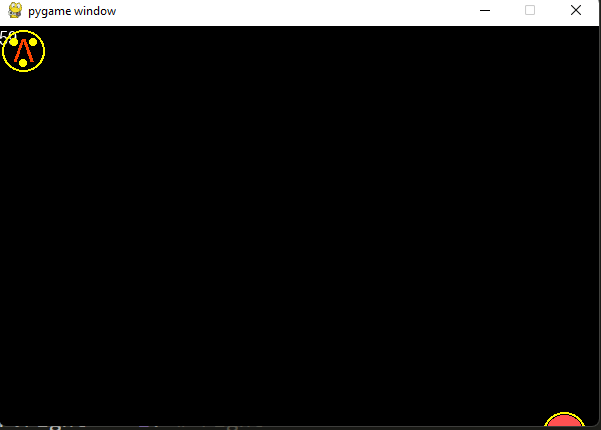
Github repo
https://github.com/formazione/pygame_days.git
Twitter: @pythonprogrammi - python_pygame