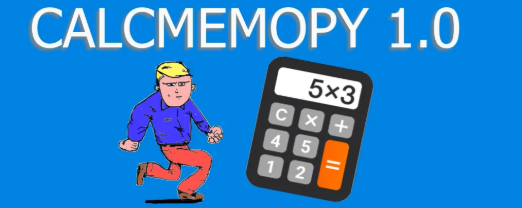How to draw lines
To create a line in canvas is quite simple.
# draw lines on the window
import tkinter as tk
master = tk.Tk()
def line(event):
w.create_line(0, 0, event.x, event.y)
master.bind("<Button-1>", line)
w = tk.Canvas(master, width=400, height=400)
w.pack()
master.mainloop()
Something a little fancier
In this example we will explore the use of create_line to draw lines on the screen, with a little bit of more code, mixing it with the code of the last lesson. We just added a couple of buttons to pass from drawing rectangles to draw lines. The result is something like this:

The code:
# draw lines and rectangles
import tkinter as tk
master = tk.Tk()
def rectangle(event):
w.create_rectangle(event.x, event.y, event.x + 10, event.y + 10, fill="blue")
def line(event):
w.create_line(0, 0, event.x, event.y)
def bind_rectangle():
"Create a rectangle of 10x10"
master.bind("<Button-1>", rectangle)
def bind_line():
master.bind("<Button-1>", line)
w = tk.Canvas(master, width=400, height=400)
w.pack()
button_rectangle = tk.Button(text="Rectangle", command=bind_rectangle).pack()
button_line = tk.Button(text="line", command=bind_line).pack()
master.mainloop()
Tkinter test for students
Tkinter articles