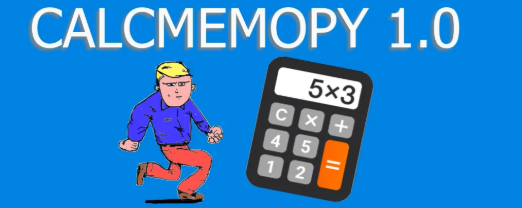The os module and listdir method
 The aim of this app is to read a txt file chosen in a list of files that are present in a folder and to read the content with a synthetic voice (for Windows) when you press a button.
The aim of this app is to read a txt file chosen in a list of files that are present in a folder and to read the content with a synthetic voice (for Windows) when you press a button.
We want to make a practical example of coding with tkinter and listbox, populating the items with the files of a directory.
To get the files in the current directory, we’ll choose os.listdir, like in the code below
# os module import os # get the list of files flist = os.listdir()
Create the listbox
Now we create the listbox
# import tkinter as tk win = tk.Tk() lbox = tk.Listbox(win) lbox.pack() win.mainloop()
Populate the listbox with files
Now we unite the two codes:
#
import tkinter as tk
import os
# WINDOW CREATION
win = tk.Tk()
geo = win.geometry
geo("400x400+400+400")
win['bg'] = 'orange'
# get the list of files
flist = os.listdir()
lbox = tk.Listbox(win)
lbox.pack()
# THE ITEMS INSERTED WITH A LOOP
for item in flist:
lbox.insert(tk.END, item)
win.mainloop()
The result is this:

Add a Text
In this video you can see how to add a Text in tkinter:
Add a Text, the <<ListboxSelect>> and read the file
#
import tkinter as tk
import os
# WINDOW CREATION
win = tk.Tk()
geo = win.geometry
geo("400x400+400+400")
win['bg'] = 'orange'
# get the list of files
flist = os.listdir()
lbox = tk.Listbox(win)
lbox.pack()
# THE ITEMS INSERTED WITH A LOOP
for item in flist:
lbox.insert(tk.END, item)
def showcontent(event):
x = lbox.curselection()[0]
file = lbox.get(x)
with open(file) as file:
file = file.read()
text.delete('1.0', tk.END)
text.insert(tk.END, file)
text = tk.Text(win, bg='cyan')
text.pack()
lbox.bind("<<ListboxSelect>>", showcontent)
win.mainloop()
Add a button to read the content of files

Now, we want to make the computer to read the content of the files when we push a button. So we need the win32mdule (search on this site, I’ve made an article about it). Here is the code.
#
import tkinter as tk
import os
from win32com.client import Dispatch
s = Dispatch("SAPI.SpVoice")
# WINDOW CREATION
win = tk.Tk()
geo = win.geometry
geo("400x400+400+400")
win['bg'] = 'orange'
# get the list of files
flist = os.listdir()
lbox = tk.Listbox(win)
lbox.pack()
# THE ITEMS INSERTED WITH A LOOP
for item in flist:
lbox.insert(tk.END, item)
def showcontent(event, audio=0):
x = lbox.curselection()[0]
file = lbox.get(x)
with open(file, 'r', encoding='utf-8') as file:
file = file.read()
text.delete('1.0', tk.END)
text.insert(tk.END, file)
def audio():
s.Speak(text.get('1.0', tk.INSERT))
button = tk.Button(win, text="audio")
button['command'] = audio
button.pack()
text = tk.Text(win, bg='cyan')
text.pack()
# BINDING OF LISTBOX lbox
lbox.bind("<<ListboxSelect>>", showcontent)
# BUTTON
win.mainloop()
Video with program working
In the following video you can see the code in action.
The last touch: open the files
Finally, we want to add some code so that when we double click on a file name it opens:
Binding the double click to the listbox
# binding
lbox.bind("<Double-Button-1>", opensystem)
The function called by the double click event
# function called by the event listener
# this opens the files
def opensystem(event):
x = lbox.curselection()[0]
os.system(lbox.get(x))
# the whole code with the double click
# to open files in the listbox
import tkinter as tk
import os
from win32com.client import Dispatch
s = Dispatch("SAPI.SpVoice")
# WINDOW CREATION
win = tk.Tk()
geo = win.geometry
geo("400x400+400+400")
win['bg'] = 'orange'
# get the list of files
flist = os.listdir()
lbox = tk.Listbox(win)
lbox.pack()
# THE ITEMS INSERTED WITH A LOOP
for item in flist:
lbox.insert(tk.END, item)
def showcontent(event, audio=0):
x = lbox.curselection()[0]
file = lbox.get(x)
with open(file, 'r', encoding='utf-8') as file:
file = file.read()
text.delete('1.0', tk.END)
text.insert(tk.END, file)
def audio():
s.Speak(text.get('1.0', tk.INSERT))
def opensystem(event):
x = lbox.curselection()[0]
os.system(lbox.get(x))
button = tk.Button(win, text="audio")
button['command'] = audio
button.pack()
text = tk.Text(win, bg='cyan')
text.pack()
# BINDING OF LISTBOX lbox
lbox.bind("<<ListboxSelect>>", showcontent)
lbox.bind("<Double-Button-1>", opensystem)
# BUTTON
win.mainloop()
Tkinter test for students
Tkinter articles