https://github.com/formazione/azure_ttk2.git
Let’s take a look at the new version of azure-theme.
Other post about the azure theme (handling errors)
Other post about azure
Other post about azure
Handling errors
Before that, however, let me show this simple code for handling errors with azure theme.
Here is an example of a tkinter app without the azure theme
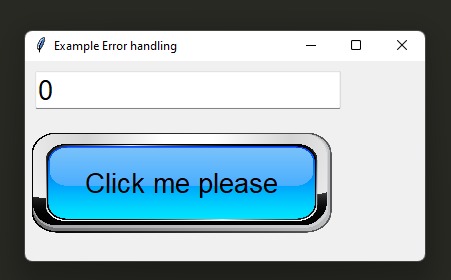
With the azure theme style it looks like this
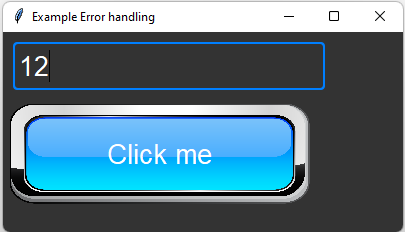
And when the input is wrong…
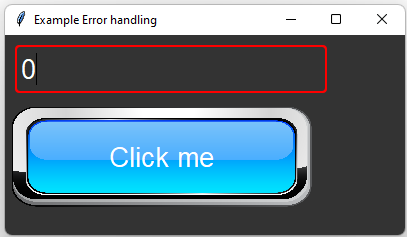
So, the dark theme is definitevely nice.
import tkinter as tk
import tkinter.ttk as ttk
from PIL import ImageTk
# create the window
root= tk.Tk()
root.title("Example Error handling")
root.geometry("400x200")
# Give it this theme (put the folder azure dark here
style = ttk.Style(root)
root.tk.call('source', 'theme/azure dark/azure dark.tcl')
style.theme_use('azure')
# Entry widget
strvar= tk.IntVar()
entry = ttk.Entry(root,textvariable=strvar)
entry.place(x=10,y=10)
def check():
print(entry.get())
button.config(relief="flat")
if int(entry.get()) < 1:
entry.state(["invalid"])
btnimage = ImageTk.PhotoImage(file=('button.png'))
button=tk.Button(root,image=btnimage,bd=0,activebackground="#333333",relief="flat", text="Click", compound=tk.CENTER, command=check)
button.place(x=5,y=50)
root.mainloop()
Version 2
Let’s go now to the new version
https://github.com/rdbende/Azure-ttk-theme
You can find the old version here
https://github.com/formazione/Azure-ttk-theme
Initialize azure theme
You can start from this for an empty window
import tkinter as tk
from tkinter import ttk
if __name__ == "__main__":
root = tk.Tk()
root.title("")
# Simply set the theme
root.tk.call("source", "azure.tcl")
root.tk.call("set_theme", "dark")
# Set a minsize for the window, and place it in the middle
root.update()
root.minsize(root.winfo_width(), root.winfo_height())
x_cordinate = int((root.winfo_screenwidth() / 2) - (root.winfo_width() / 2))
y_cordinate = int((root.winfo_screenheight() / 2) - (root.winfo_height() / 2))
root.geometry("+{}+{}".format(x_cordinate, y_cordinate-20))
root.mainloop()
You get this
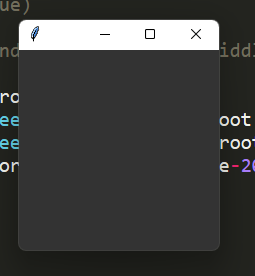
the way to call the style is very simple
# Simply set the theme
root.tk.call("source", "azure.tcl")
root.tk.call("set_theme", "dark")
Checkbuttons
Let’s see the code to show these checkbuttons
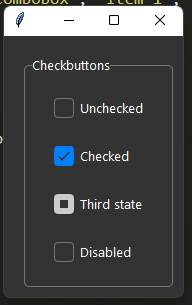
import tkinter as tk
from tkinter import ttk
class App(ttk.Frame):
def __init__(self, parent):
ttk.Frame.__init__(self)
# Make the app responsive
for index in [0, 1, 2]:
self.columnconfigure(index=index, weight=1)
self.rowconfigure(index=index, weight=1)
# Create value lists
self.option_menu_list = ["", "OptionMenu", "Option 1", "Option 2"]
self.combo_list = ["Combobox", "Editable item 1", "Editable item 2"]
self.readonly_combo_list = ["Readonly combobox", "Item 1", "Item 2"]
# Create control variables
self.var_0 = tk.BooleanVar()
self.var_1 = tk.BooleanVar(value=True)
self.var_2 = tk.BooleanVar()
self.var_3 = tk.IntVar(value=2)
self.var_4 = tk.StringVar(value=self.option_menu_list[1])
self.var_5 = tk.DoubleVar(value=75.0)
# Create widgets :)
self.setup_widgets()
def setup_widgets(self):
self.checkboxes()
def checkboxes(self):
# Create a Frame for the Checkbuttons
self.check_frame = ttk.LabelFrame(self, text="Checkbuttons", padding=(20, 10))
self.check_frame.grid(
row=0, column=0, padx=(20, 10), pady=(20, 10), sticky="nsew"
)
# Checkbuttons - checked, unchecked, third state, disabled
self.check_1 = ttk.Checkbutton(self.check_frame, text="Unchecked", variable=self.var_0)
self.check_1.grid(row=0, column=0, padx=5, pady=10, sticky="nsew")
self.check_2 = ttk.Checkbutton(self.check_frame, text="Checked", variable=self.var_1)
self.check_2.grid(row=1, column=0, padx=5, pady=10, sticky="nsew")
self.check_3 = ttk.Checkbutton(self.check_frame, text="Third state", variable=self.var_2)
self.check_3.state(["alternate"])
self.check_3.grid(row=2, column=0, padx=5, pady=10, sticky="nsew")
self.check_4 = ttk.Checkbutton(self.check_frame, text="Disabled", state="disabled")
self.check_4.state(["disabled !alternate"])
self.check_4.grid(row=3, column=0, padx=5, pady=10, sticky="nsew")
if __name__ == "__main__":
root = tk.Tk()
root.title("")
# Simply set the theme
root.tk.call("source", "azure.tcl")
root.tk.call("set_theme", "dark")
app = App(root)
app.pack(fill="both", expand=True)
# Set a minsize for the window, and place it in the middle
root.update()
root.minsize(root.winfo_width(), root.winfo_height())
x_cordinate = int((root.winfo_screenwidth() / 2) - (root.winfo_width() / 2))
y_cordinate = int((root.winfo_screenheight() / 2) - (root.winfo_height() / 2))
root.geometry("+{}+{}".format(x_cordinate, y_cordinate-20))
root.mainloop()
Let’s add an entry and a button
The entry
def setup_entry(self):
self.entry_frame1 = ttk.LabelFrame(self, text="Entry", padding=(20, 10))
self.entry_frame1.grid(
row=1, column=0, padx=(20, 10), pady=(20, 10), sticky="nsew"
)
self.entry = ttk.Entry(self.entry_frame1)
self.entry.insert(0, "")
self.entry.grid(row=0, column=0, padx=5, pady=(0, 10), sticky="ew")
self.entry.bind("<Return>", lambda x: self.print("text:", self.entry.get()))
The button
def setup_button(self):
self.button_frame0 = ttk.LabelFrame(self, text="Entry", padding=(20, 10))
self.button_frame0.grid(
row=0, column=0, padx=(20, 10), pady=(20, 10), sticky="nsew"
)
self.accentbutton = ttk.Button(
self.button_frame0, text="Accent button", style="Accent.TButton",
command=lambda: self.print("Accent button: ", "pressed")
)
self.accentbutton.grid(row=7, column=0, padx=5, pady=10, sticky="nsew")
the whole code
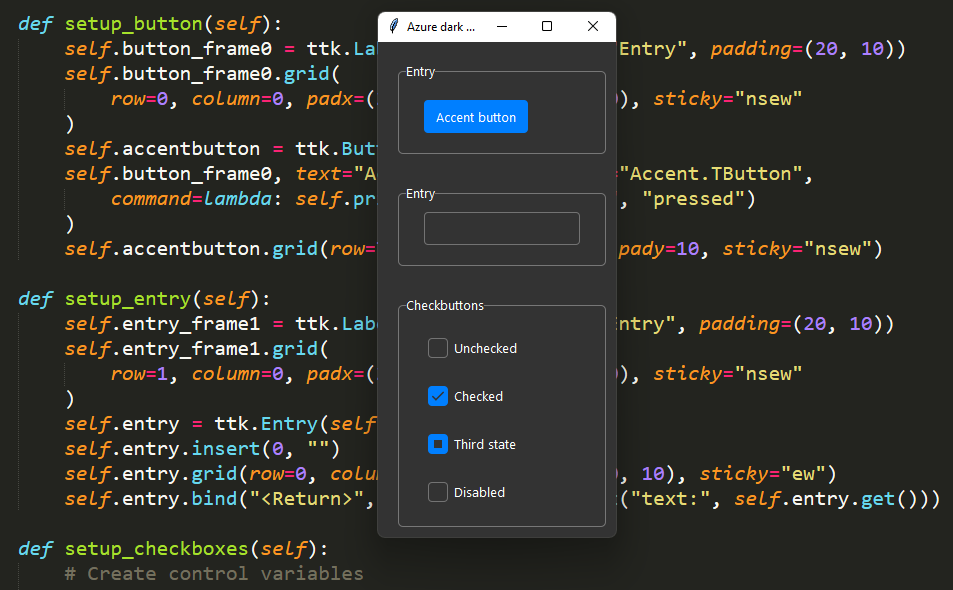
import tkinter as tk
from tkinter import ttk
class App(ttk.Frame):
def __init__(self, parent):
ttk.Frame.__init__(self)
self.setup_button()
self.setup_entry()
self.setup_checkboxes()
def print(self, objtext, x):
print(objtext, x)
print()
def setup_button(self):
self.button_frame0 = ttk.LabelFrame(self, text="Entry", padding=(20, 10))
self.button_frame0.grid(
row=0, column=0, padx=(20, 10), pady=(20, 10), sticky="nsew"
)
self.accentbutton = ttk.Button(
self.button_frame0, text="Accent button", style="Accent.TButton",
command=lambda: self.print("Accent button: ", "pressed")
)
self.accentbutton.grid(row=7, column=0, padx=5, pady=10, sticky="nsew")
def setup_entry(self):
self.entry_frame1 = ttk.LabelFrame(self, text="Entry", padding=(20, 10))
self.entry_frame1.grid(
row=1, column=0, padx=(20, 10), pady=(20, 10), sticky="nsew"
)
self.entry = ttk.Entry(self.entry_frame1)
self.entry.insert(0, "")
self.entry.grid(row=0, column=0, padx=5, pady=(0, 10), sticky="ew")
self.entry.bind("<Return>", lambda x: self.print("text:", self.entry.get()))
def setup_checkboxes(self):
# Create control variables
self.var_0 = tk.BooleanVar()
self.var_1 = tk.BooleanVar(value=True)
self.var_2 = tk.BooleanVar()
# Create a Frame for the Checkbuttons
self.check_frame2 = ttk.LabelFrame(self, text="Checkbuttons", padding=(20, 10))
self.check_frame2.grid(
row=2, column=0, padx=(20, 10), pady=(20, 10), sticky="nsew"
)
# Checkbuttons - checked, unchecked, third state, disabled
self.check_1 = ttk.Checkbutton(
self.check_frame2, text="Unchecked", variable=self.var_0,
command=lambda: print(self.check_1["text"] + ":", self.var_0.get()))
self.check_1.grid(row=0, column=0, padx=5, pady=10, sticky="nsew")
self.check_2 = ttk.Checkbutton(
self.check_frame2, text="Checked", variable=self.var_1)
self.check_2.grid(row=1, column=0, padx=5, pady=10, sticky="nsew")
self.check_3 = ttk.Checkbutton(
self.check_frame2, text="Third state", variable=self.var_2)
self.check_3.state(["alternate"])
self.check_3.grid(row=2, column=0, padx=5, pady=10, sticky="nsew")
self.check_4 = ttk.Checkbutton(
self.check_frame2, text="Disabled", state="disabled")
self.check_4.state(["disabled !alternate"])
self.check_4.grid(row=3, column=0, padx=5, pady=10, sticky="nsew")
if __name__ == "__main__":
root = tk.Tk()
root.title("Azure dark theme")
# Simply set the theme
root.tk.call("source", "azure.tcl")
root.tk.call("set_theme", "dark")
app = App(root)
app.pack(fill="both", expand=True)
# Set a minsize for the window, and place it in the middle
root.update()
root.minsize(root.winfo_width(), root.winfo_height())
x_cordinate = int((root.winfo_screenwidth() / 2) - (root.winfo_width() / 2))
y_cordinate = int((root.winfo_screenheight() / 2) - (root.winfo_height() / 2))
root.geometry("+{}+{}".format(x_cordinate, y_cordinate-20))
root.mainloop()

Open a window from another in tkinter’s azure theme
 Subscribe to the newsletter for updates
Subscribe to the newsletter for updates Tkinter templates
Tkinter templatesTwitter: @pythonprogrammi - python_pygame
Videos
Speech recognition gamePygame's Platform Game
