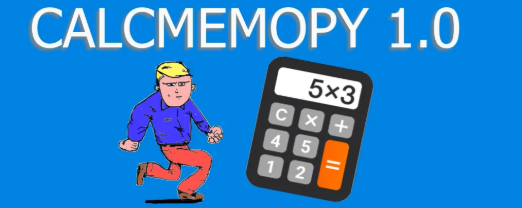Example of an app: Math test
The following code was made to create a simple app to make tests.
There are also scrollbars that are a new topic.

import tkinter as tk
from random import randint
# --- classes ---
class ScrolledFrame(tk.Frame):
def __init__(self, parent, vertical=True, horizontal=False):
super().__init__(parent)
# canvas for inner frame
self._canvas = tk.Canvas(self)
self._canvas.grid(row=0, column=0, sticky='news') # changed
# create right scrollbar and connect to canvas Y
self._vertical_bar = tk.Scrollbar(self, orient='vertical', command=self._canvas.yview)
if vertical:
self._vertical_bar.grid(row=0, column=1, sticky='ns')
Tkinter test for students
Tkinter articles